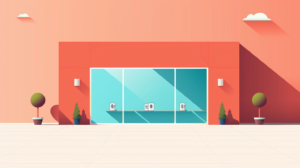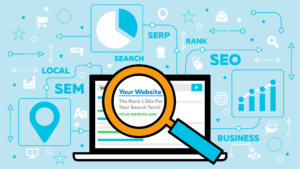[ad_1]
Do you work on an enterprise ecommerce site? If so, chances are you have to optimize massive amounts of product pages using a product information management (PIM) system.
This article covers a step-by-step bulk product optimization process for SEO, highlighting some Excel formulas and third-party tools, including ChatGPT and Grammarly, to help make the process go faster for title tags, meta descriptions and product copy optimization.
Managing and optimizing your ecommerce product data
I’ll use some dummy PIM data as an example of my process. Depending on what you use to house your product data, you will have more or less product data requirements (columns), but the overall strategy behind the process should be the same.
For my in-house position, I do this based on the product launch schedule. Once I know the SKUs for a product launch and the copy is loaded into our PIM, I can begin my optimization process.
Your business may have a different way to go about this, but again, the strategy is the same and you begin with a bulk list of product SKUs to optimize.
To start this process, download the required data from your PIM to optimize your list of SKUs in Excel. Let’s start with one of the most important on-page SEO elements: the title tag.
The best way to formulate product page title tags is to use the product name followed by the business name or brand at the end. For ecommerce, you might also want to include color and size (although most of these pages should be blocked from search engines).
We’re not aiming for fancy keywords or marketing experiments to test performance hypotheses for bulk product optimization. We simply need to craft a relevant product title tag.
If you exported your data right, you will already have a title tag column that’s empty. To start creating your product title tags, type =(reference the cell with the product name). Pull the formula for this cell all the way down to the bottom of your SKU list.


Next, add your business’s brand name to the title tag by creating a new column next to the title tag column and add ” | Your Business Name.” Pull that all the way down the SKU list.
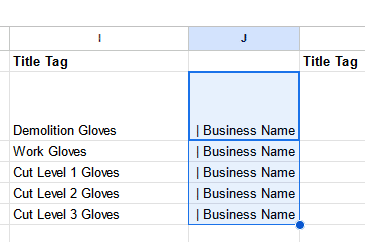
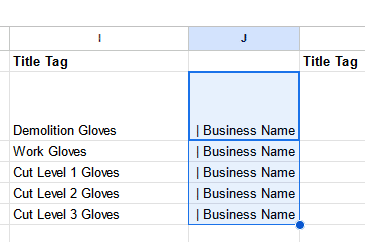
Lastly, add a third column to combine the two cells together by typing =(product name cell)&(business name cell) and hit enter. You will now have them combined into one cell.
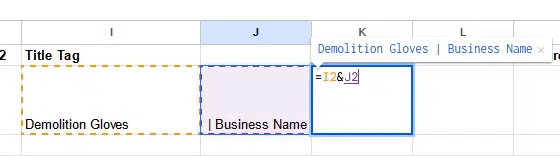
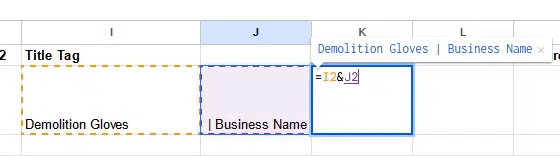
The important next step here is to pull the formula all the way down and then make sure to copy the cells and paste them as a value (right-click and “paste as value”) so that you no longer have a formula powering the cell, but actual text.
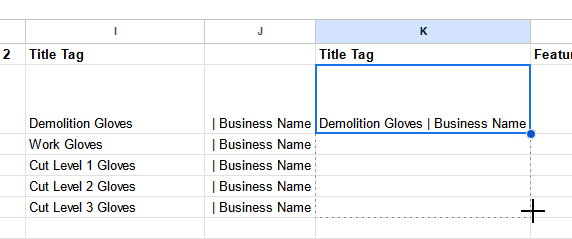
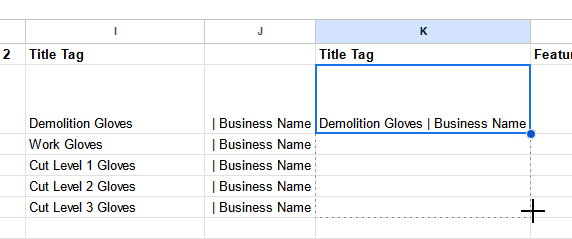
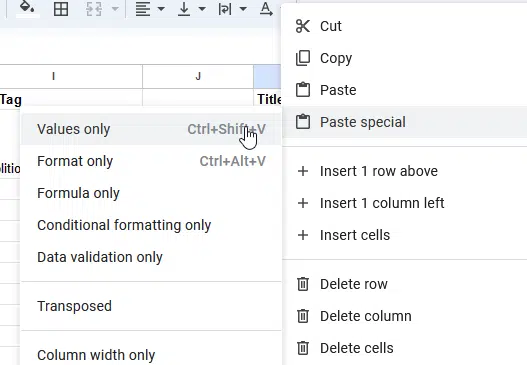
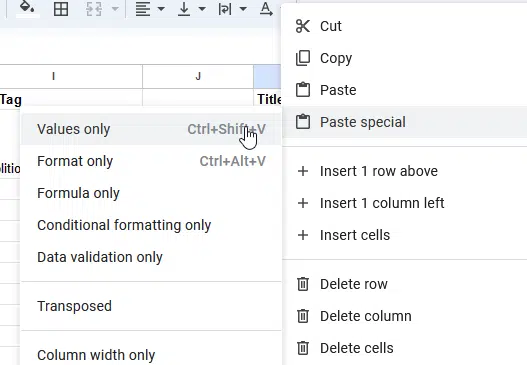
You can now delete the other two columns. Just make sure your new column has the cell’s title tag column name.
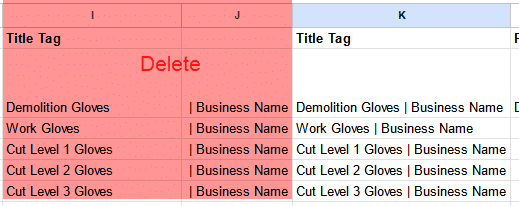
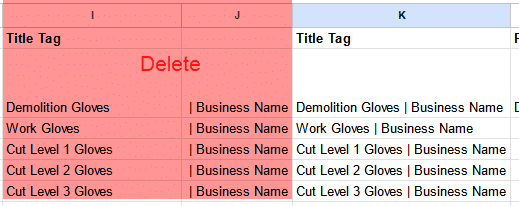
That’s it! Look at those nice title tags!
Dig deeper: How to write title tags for SEO with ChatGPT
Get the daily newsletter search marketers rely on.
Product copy
For product copy, our goal is to make sure the grammar looks good and find opportunities to improve with additional keywords that your brand/marketing folks need your assistance with.
The goal here is to perform keyword research first to use keywords your customers use to describe the product. (You can also use ChatGPT to speed up your keyword research.)
The tool I use for this process is called Grammarly. They have a nice Chrome extension that I use. To start, dump your product copy into Grammarly.
After reviewing your copy for a few seconds, it will provide grammar and spelling suggestions. Ensure you hit Accept for the grammar or spelling change to update your copy.
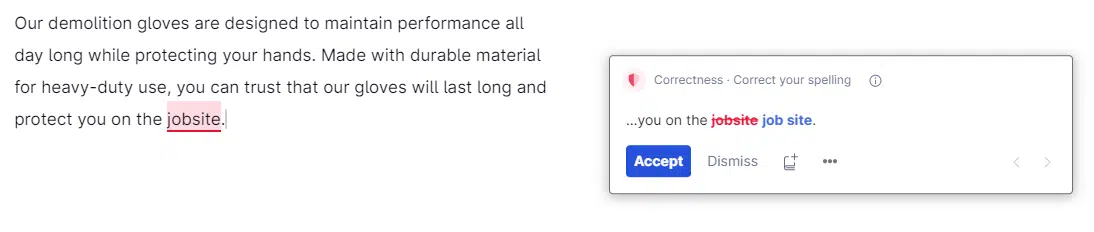
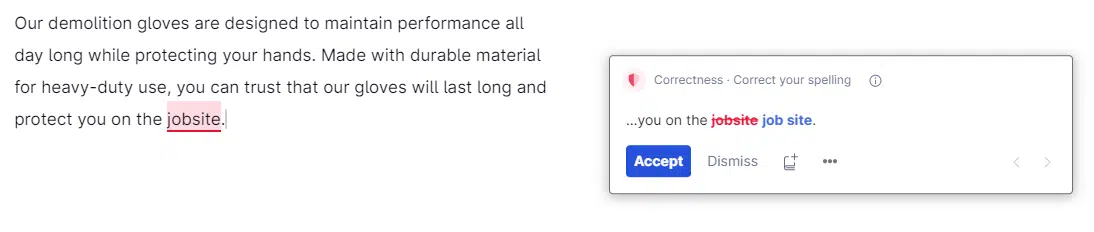
Note that I am only using the free version of Grammarly. With the premium version, you can access features like identifying passive voice and “wordy” sentences, which may be worthwhile for you.
Now that you have grammatically correct sentences, you can copy and paste this back into your Excel file. Unfortunately, there is no fast way to get this done for each SKU so that part of the process will probably take you the longest. Once you have gone through your entire SKU list and updated the error-free product copy, you can take a step back to work on your keywords.
If you’re like me, you have a couple of product copy versions: one for your site and one or several more for distributor sites. You should try to make each version of the copy slightly different, as we know that Google doesn’t rank duplicate copy well.
Since working with brand or copywriting on this can be challenging, your flexibility on changing this could be difficult. In addition to that, you may be limited on what data you want to share with ChatGPT or other solutions due to data privacy on products that haven’t launched.


Dig deeper: How to use ChatGPT to generate product descriptions at scale
I love meta descriptions because I enjoy seeing what ChatGPT creates. Its ability to write them has improved even with the GPT 3.5 model. (I haven’t seen a significant quality difference with the Plus version.)
If you want to experiment, consider training an SEO assistant GPT on writing meta descriptions.
To do this, I use the following prompt:
- “Can you write me a meta description that is less than 165 characters from the following text highlighting the main product and its unique selling proposition?”
I know meta descriptions are based on pixel width, but this gets the job done. Ideally, we want to be closer to 155 characters or less.
After the initial prompt, I would add the product copy in quotations and press enter.
This has worked surprisingly well, and I use about 85-95% of what ChatGPT generates. While I might reword some parts, it generally captures the brand voice effectively. You could also specify your preferences when writing your prompt.
Below is what ChatGPT came up with for my “dummy” product copy. It ended up at 150 characters, which is great. I might tweak that last sentence as it seems a little awkward.
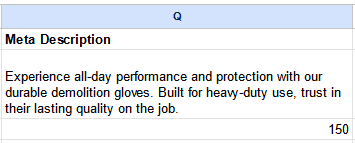
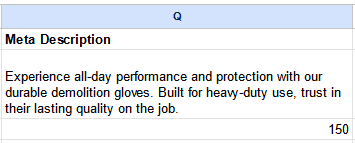
Similar to marketing copy, I haven’t found a bulk method that works for me. My process involves handling them individually.
If you have similar products, which is probable, you can expedite this by reusing the “bones” of the meta description for other products in the group.
Side note: It took me several years in my career before I learned about the LEN Excel formula for counting a cell’s characters. So, for those who might not know about it, you just type =LEN(cell you want to count) and hit enter.
You now have the character count of the referenced cell. Game-changing!
Also, make sure you don’t forget to delete any cells with these formulas, as your PIM will probably reject your file for upload.
Over to you
After finishing the process and reviewing it, you’re ready to upload it. It’s wise to double-check that your changes were updated as intended.
My aim for this article is to be concise and practical, offering a hands-on walkthrough of my process. Hopefully, you’ll find something to enhance your own methods or ignite new ideas.
While I’m not an AI or Excel expert (is anyone?), I’m open to learning better or faster methods from others. Share your insights with me and the community! We all benefit from sharing and learning together.
Dig deeper: Why ecommerce brands must showcase authentic E-E-A-T
Opinions expressed in this article are those of the guest author and not necessarily Search Engine Land. Staff authors are listed here.
[ad_2]