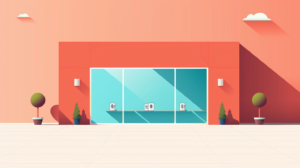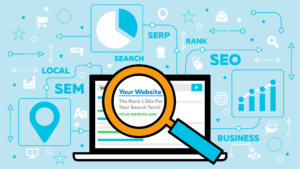[ad_1]
With Google Analytics 4 (GA4) reports, you can better understand the performance of your organic search efforts. Knowing how much traffic is coming from Google or other search engines lets you enhance your SEO strategy for better results.
This article will cover how to view and analyze your organic traffic data in GA4, the key dimensions to look at, such as source and medium, and the main metrics to assess, like total users and sessions.
What is organic traffic?
Organic traffic is the traffic acquisition channel by which users reach a website through non-advertising links from organic search results.
Organic traffic can come from different search engine sources like Google, Bing, Ecosia, etc.
The other main traffic channels are:
- Paid traffic: When users reach a website via ads on search engines, such as Google.
- Direct: When users get to a website directly by entering the URL.
- Referral: When users reach a website through non-paid links on other websites.
- Social: When users reach a website through clicks on social networks via paid or organic, such as Facebook or X.
How is GA4 website organic traffic measured?
GA4 provides pre-made reports for analyzing site data. One key report is the Life cycle collection, which streamlines the analysis of the entire customer funnel from acquisition to retention.
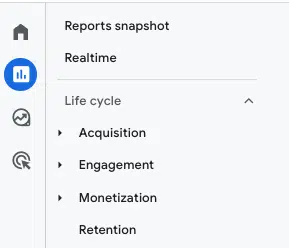
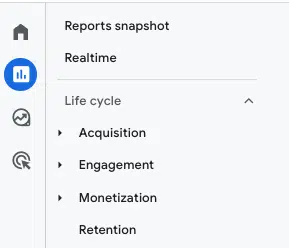
The Life cycle collection is divided into four main groups of reports:
- Acquisition report: This lets you analyze how the traffic on a site was acquired, including organic traffic.
- Engagement report: This provides user engagement data on the website, enabling the measurement of key metrics like conversions, events, or landing pages.
- Monetization report: This helps analyze the revenue data, from how the promotions are performing to the best-selling products on a site.
- Retention report: This enables you to analyze how a website or an app retains users.
Measuring organic traffic with the GA4 Acquisition report
We’ll use the information in the Acquisition report to measure the organic traffic that comes to a website. However, it has different sections that might be a bit confusing.
So, to make sense of the results in the report, let’s look at how GA4 organizes the information by default.


GA4’s Acquisition report is divided into two main groups:
- User acquisition report: This offers data on how users were acquired for the first time on the website.
- Traffic acquisition report: This works on a session level and helps identify the campaign from which each session comes from.
Using GA4’s Traffic acquisition report, you can analyze organic traffic based on different dimensions:
By default channel groups
Default channel groups are the groups of channels through which users reach the website.
In this set, you can observe that GA4 provides, by default, several non-editable groupings that allow you to track the organic traffic to your website:
- Organic search is the channel by which users reach your site through non-advertising links in organic search results.
- Organic shopping is the channel through which users reach your site through non-advertising links on shopping sites such as Amazon or Etsy.
- Organic social is the channel through which users get to your website through non-advertising links on social sites such as Facebook or X.
- Organic video is the channel through which users reach a site via ad-free links on video sites such as YouTube or TikTok.
All these organic traffic channel groups with data will be displayed by default in GA4: Reports > Traffic acquisition > Session default channel group.


If you want to display only this data in the traffic results of the organic channel groups, one option you have is to filter through the search engine by searching for “organic“:


On top of the default channel groups for analyzing organic traffic, GA4 also has other default channel groups, including:
- Affiliates
- Audio
- Cross-network
- Direct
- Display
- Mobile push notifications
- Paid other
- Paid search
- Paid shopping
- Paid social
- Paid video
- Referral
- SMS
By medium
From the same report, you can analyze organic traffic through the medium dimension, which involves the method for attracting users to a website or app.
The mediums included on GA4 are:
- organic: Users who clicked a link from a search engine through non-advertising links.
- affiliate: Users who clicked a link through an affiliate program.
- cpc: Users who clicked a paid advertisement.
- email: Users who clicked a link in an email marketing campaign
- referral: Users who clicked a link from another website.
- (none): Direct traffic from the site.
To analyze the organic traffic through the medium dimension, go to Reports > Traffic acquisition > Session medium.
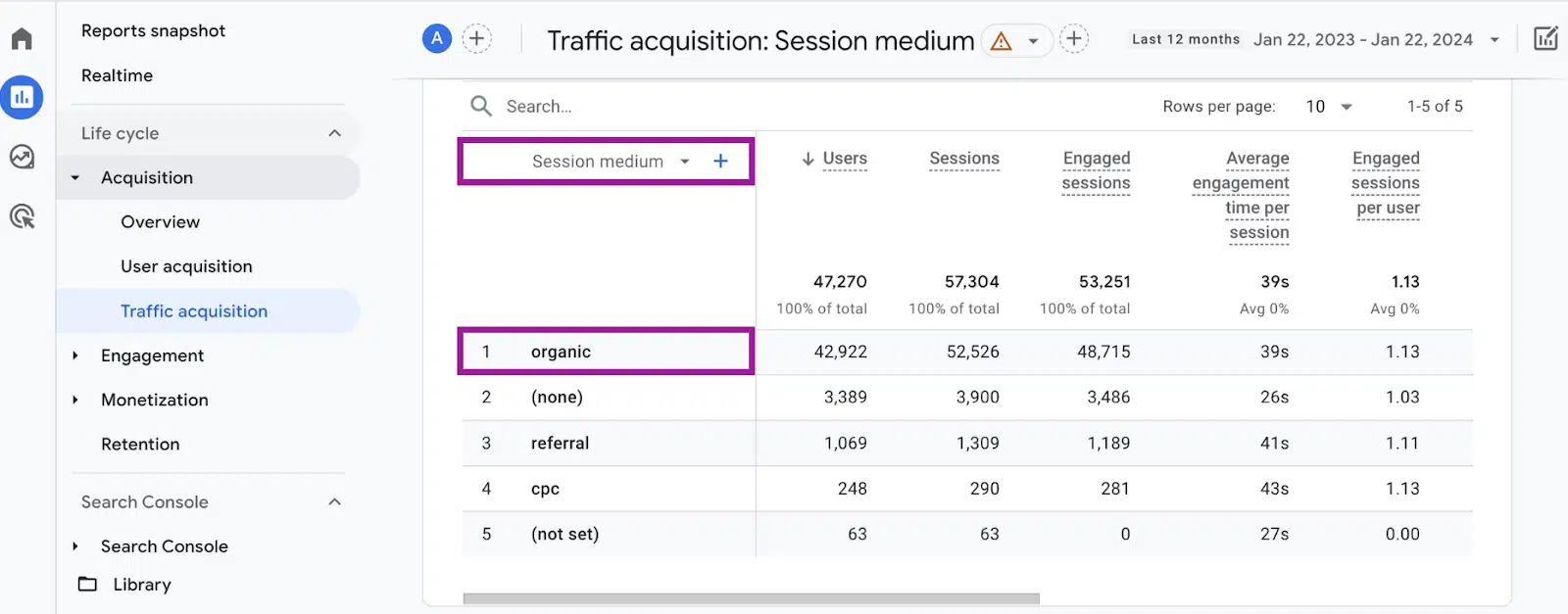
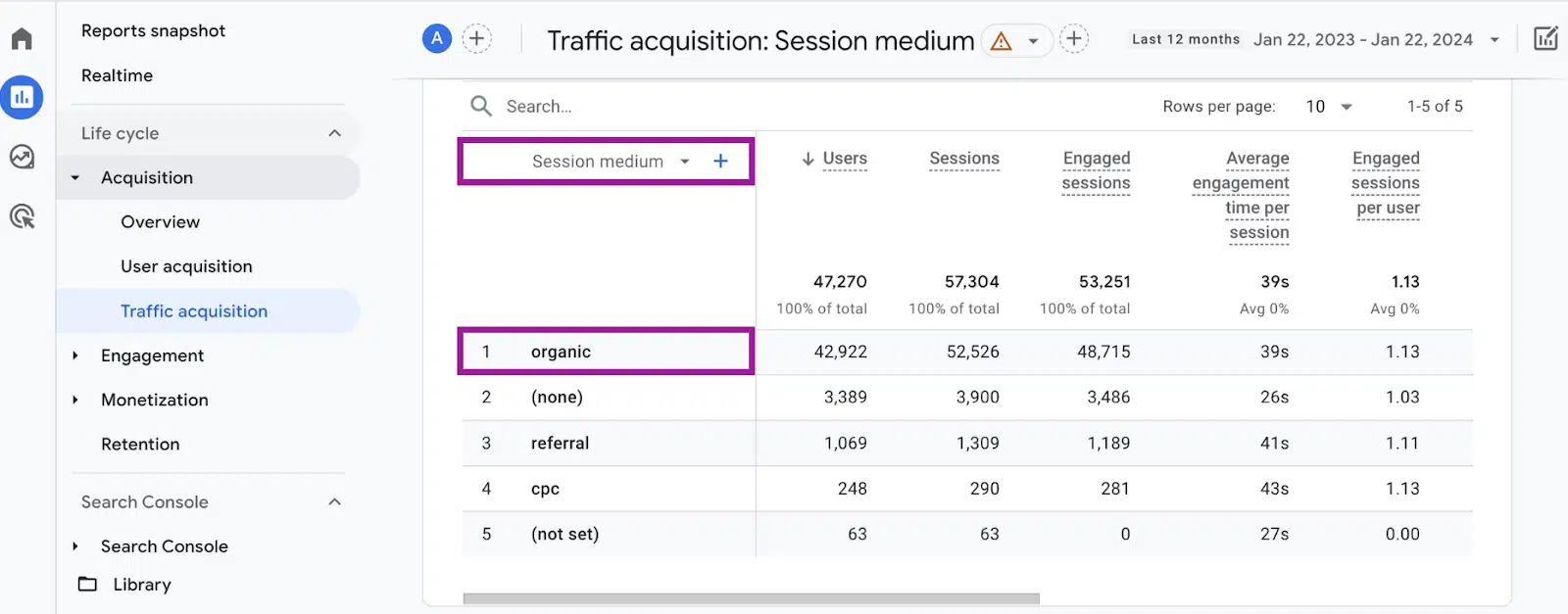
By source / medium
If you want to understand where your website visitors are coming from, don’t just use the medium dimension. Consider the specific website or platform that directed them to your site or the source dimension.
This helps you know the actual source of your web traffic, like whether it’s from Google Search, which is labeled as “google” in the session source dimension.
This information helps you draw meaningful conclusions about the effectiveness of your digital strategies in driving traffic.
To display this data, you need to go to Reports > Traffic acquisition > Session source/medium.
For example, the following results allow you to know the traffic coming from organic channels and filter specifically by source (e.g., google, bing, ecosia.org or duckduckgo).
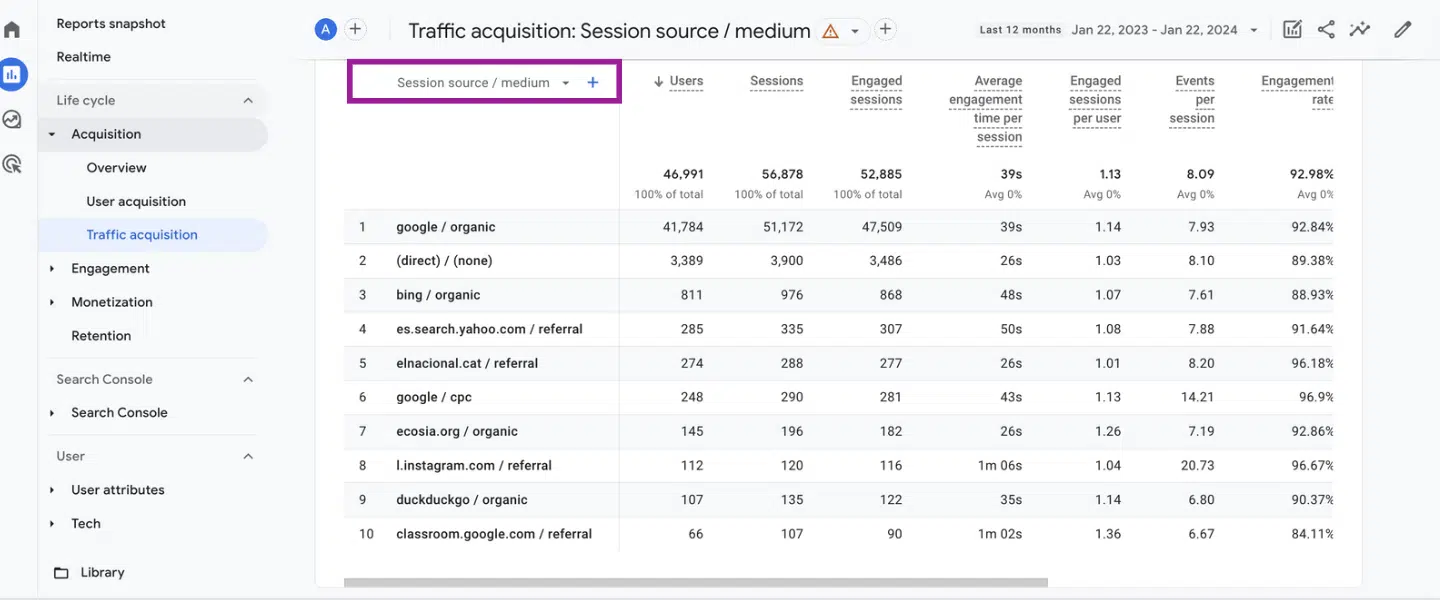
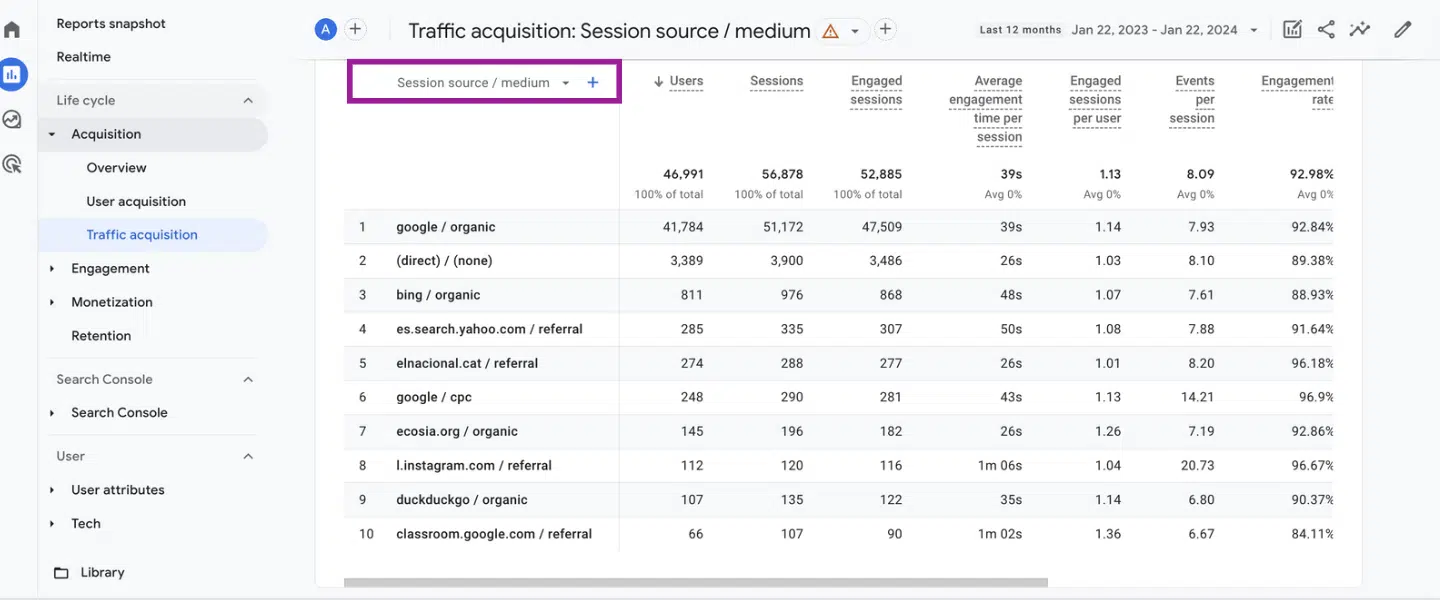
Get the daily newsletter search marketers rely on.
Key metrics for analyzing organic traffic in GA4
By default, GA4 Traffic acquisition report shows you different metrics to help you understand and analyze the data.
Among the most common metrics include:
- Users: The total number of active users.
- Sessions: The number of sessions that are started on the site. A session is triggered when a user opens the app in the background or views a page or screen, and there is no active session at the time.
- Engaged sessions: Total number of engaged sessions. For the sessions to be included in this column, they need to last at least 10 seconds or have 1 or more conversion events or 2 or more page or screen views.
- Average engagement time per sessions: Duration of user interaction per session.
- Engaged sessions per user: Total number of engaged sessions per user.
- Events per session: Average number of events per session.
- Engagement rate: The percentage of engaged sessions.
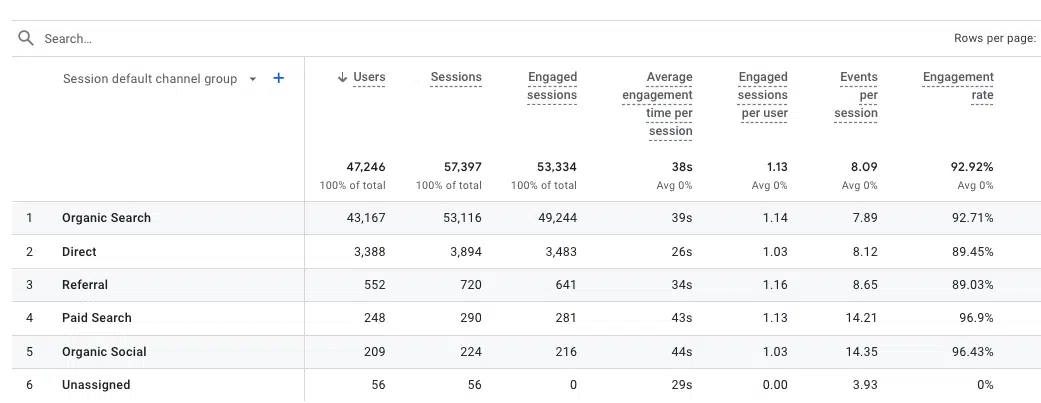
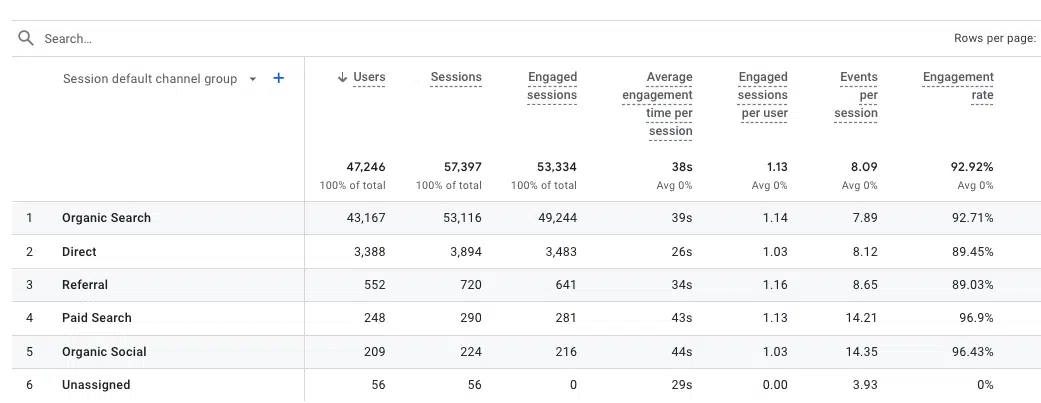
- Events count: The number of times users have triggered an event. You can filter by each type of event.
- Conversions: The number of times users have triggered a conversion. Each one can be analyzed individually.
- Revenue: The total revenue from purchases, subscriptions and advertising. This has to be configured manually previously.


To track conversions or revenue outcomes, you must have these dimensions configured and set to collect the data.
Dig deeper: GA4 for B2B: How to track events and conversions
How to add more metrics in the reports for organic traffic analysis
If the default metrics aren’t enough for analyzing your website’s organic traffic, you can customize the report by adding more. Look for the customization option on the upper right side of the page.
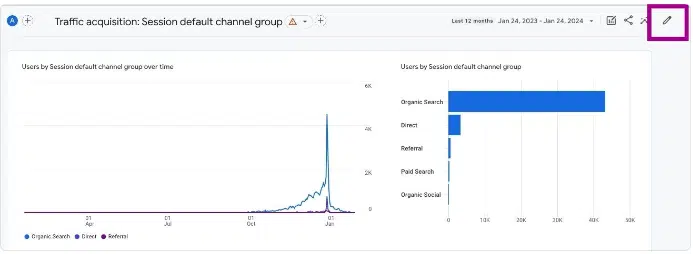
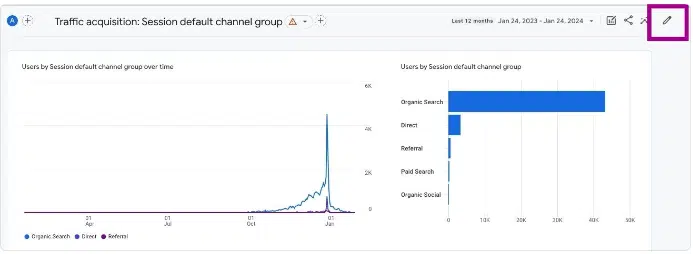
Report customization lets you include more metrics or edit the default ones:
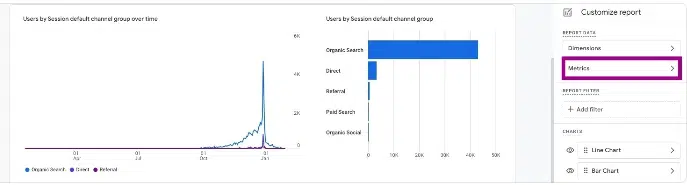
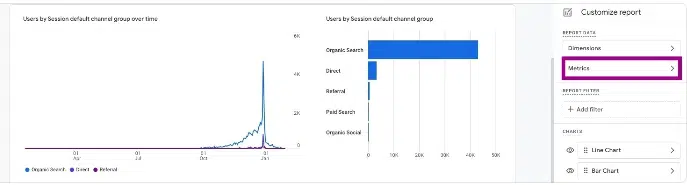
Analyzing Google Search Console traffic in GA4
If you want to analyze Google’s organic traffic coming from Google Search Console, you must do it in another report, specifically in the Search Console report with GA4.
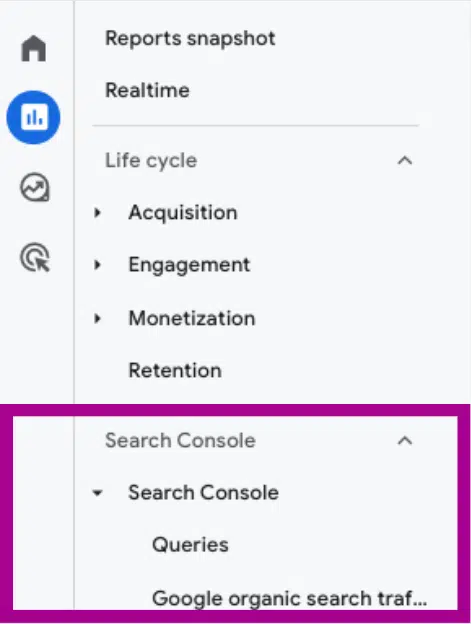
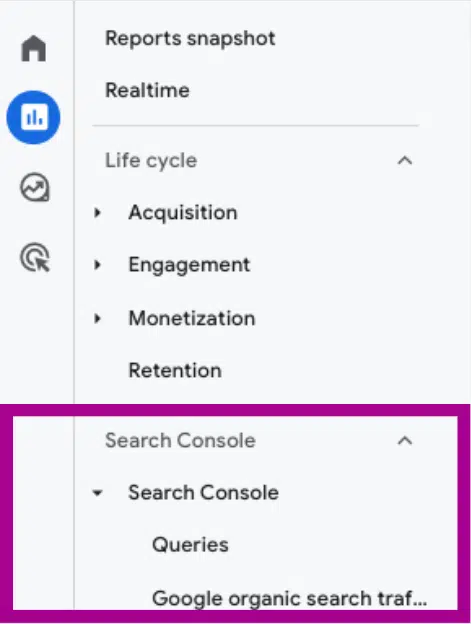
The report isn’t automatically shown in the GA4 interface. But it gives information about the search queries people use on Google to get to your website.
It also includes another report about how specific pages on your site perform in terms of traffic from Google searches.


Dig deeper: How to link GA4 with Google Search Console
Measuring organic traffic in GA4
Google Analytics 4 provides detailed insights into your website’s organic traffic acquisition through its default channel groups, medium, and source/medium dimensions.
Key metrics like users, sessions, engagement rates, and conversions let you analyze the performance of your organic search strategy and identify opportunities to enhance it.
Integrating GA4 with Google Search Console also gives visibility into search terms driving traffic to specific pages. Regularly monitor this data so you can optimize your content and site architecture for improved organic search results over time.
Opinions expressed in this article are those of the guest author and not necessarily Search Engine Land. Staff authors are listed here.
[ad_2]