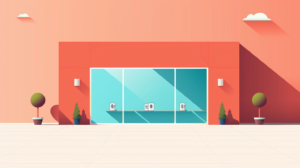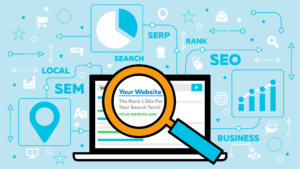[ad_1]
Google Ads’ Solutions script templates are now easier to create and access.
Solutions can now be found under the “Bulk Actions” menu in Google Ads, allowing users to swiftly create automated and customized workflows for tasks such as:
- Confirming link functionality.
- Automatically adjusting campaign budgets.
- Generating reports.
- Receiving notifications on account performance changes.
Why we care. Knowing shortcuts to access this feature can save you time and enhance your efficiency in navigating Google Ads.
Solutions explained. Google Ads’ Solutions script templates save advertisers time by facilitating rapid report generation and efficient campaign management without manual intervention or changes to a website’s code. However, it’s essential to note that utilizing this capability involves giving more control to Google, a consideration not all advertisers may be comfortable with, as Google’s primary objective is obviously to maximize its own revenue.
Solution types. Script Solutions are available for the following uses:
- Reports
- Bidding
- Tools
- Optimisation score
- Alerts
First look. The new placement of the Solutions feature was first spotted by Senior Performance Marketing Manager and SMX Next speaker, Thomas Eccel, who shared a screenshot on X:


Eccel noted that upon opening the Solutions tab, which he described as “still a bit buggy”, users have access to:
- “Account summary: This generates a report of the performance of the account.”
- “Ad performance: This feature generates a spreadsheet with charts showing performance.”
- “Account Anomaly detector: This tool sends out emails when a unusual account activity is detected.”
- “Link checker: This ensures that no urls have a not found page.”
- “Flexible budgets: This dynamically adjusts campaign budget daily with a budget scheme.|
- “Common negative list: To simplify the management of negative criteria.”
Getting started. To create Solutions in your Google Ads account, follow these steps:
- In your Google Ads account, click the tools icon.
- Under “Bulk Actions”, click the “Solutions” tab.
- Under the “Solutions” tab, click the plus button, which opens the “All solutions” side window.
- Click “Create new” under the desired solution type.
- Provide the name of your solutions in the “Solution name” field.
- Edit the customization based on your needs.
- Click “Save”.
Preview. To preview a running solution, follow these simple steps
- In your Google Ads account, click the tools icon.
- Under “Bulk Actions”, click the “Solutions” tab.
- Navigate to the solution item and click on the solution you want to run.
- Scroll down to the “Preview” section and click “Run preview”.
- To check if the solutions ran successfully, review the “Solutions history” section.
- Click “Changes” to track the successful changes.
To edit an existing solution, navigate to “Actions” for the existing solution, click on “Options” and a dropdown will appear. Click “Edit”. To discard an existing solution, navigate to “Actions” for the existing solution, click on “Options” and a dropdown will appear. Click “Remove”.
Get the daily newsletter search marketers rely on.
Deep dive. Read Google’s Solutions guidelines for more information.
[ad_2]